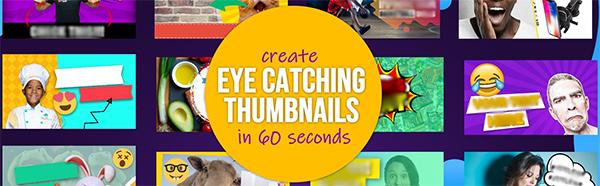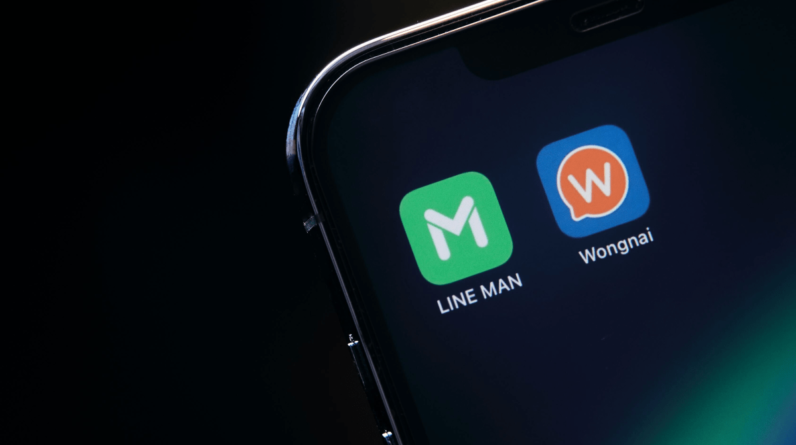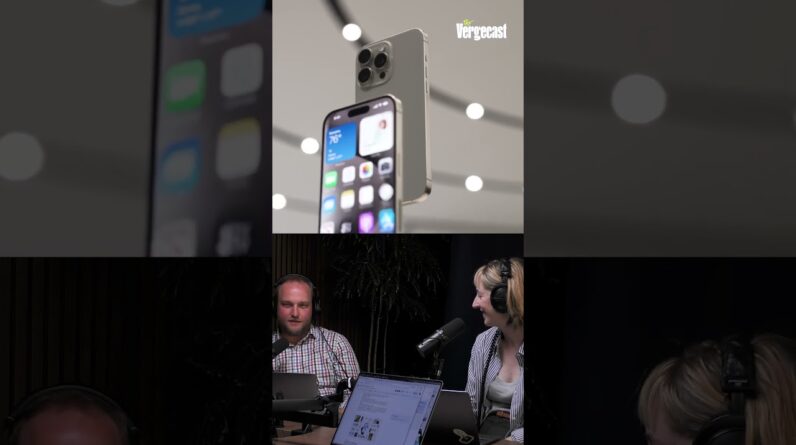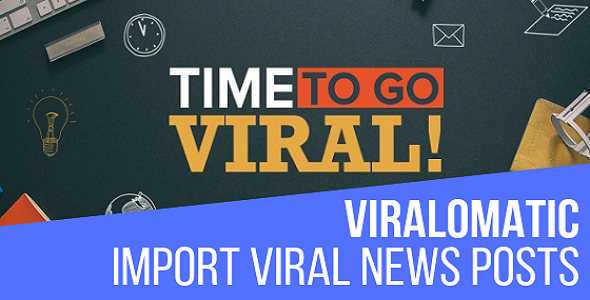NuCamp Bootstrap Begins!
BootCamp Overview
Front End
- Bootstrap: 5 Weeks
- React: 5 Weeks
- React Native: 4 Weeks
Full Stack
- Bootstrap: 5 Weeks
- React: 5 Weeks
- React Native: 4 Weeks
- Back End: 4 Weeks
1 Week break between the courses!
- Bootstrap is a CSS framework you can use to quickly build out a responsive webpage or website.
- React is a JavaScript library used to build robust front ends for dynamic web applications.
- React Native is framework which allows you to use the react library for mobile app development.
- Back End you will learn JavaScript for server-side programming to handle databases, authentication and more.
Will be using in the class:
- Slack (for communicating)
- Visual Studio Code (coding)
- Chrome or Firefox (viewing work and debugging)
- Codepen (for testing and creating small code)
Command Line Interfaces:
As a developer, you will absolutely need to understand how to use command line interfaces (CLIs), which can also be called a shell or shell application. “CLI” and a “shell,” but practically speaking, both terms refer to a text-only interface where you type commands in order to perform actions such as moving around in directories or running applications.
For Mac we can use Terminal application.
For Windows we can use Command Prompt or Powershell. For the course we recommend users use the shell application called Git Bash.
Using macOS Terminal video here.
Using windows Command Prompt video here. – Part 1
Using windows Command Prompt video here. – Part 2
A terminal allows you to copy a bunch of files really quickly. We are talking a lot of files!
Mac Terminal:
- ~ stands for home
- cd – change directory (change folder)
- cd .. – go back to parent directory (go back one directory)
- ls – list
- ls -l – list long
- drwxr-xr-x – the d at the beginning stands for directory
- –rw-r–r–@ – the dash – at the beginning stands for file
- mv – move item (terminal: mv folder/file toFolderName)
- mv – rename item (terminal: mv folder/file toFileFolderName)
- cp – copy item (terminal: cp folder/file tolocation ../)
- rm – remove file (terminal: rm file) (Note: Does not go into Trash! It is completely removed!)
- mkdir – make new directory (terminal: mkdir newFolderName)
- rm -r – remove folder (terminal: rm folder)
- man – manual (terminal: man command, example: man ls or man cd)
Windows Terminal (CMD – Command Prompt):
- cd – change directory (change folder)
- cd .. – go back to parent directory (go back one directory) (Example: C:\Users\Bucky> cd Desktop\Videos)
- cd ../.. – go back two parent directories
- dir – list directory and files
- dir a – list hidden directory and files
Additional Resources:
- Official VS Code Getting Started Tutorial
- Visual Studio Code Can Do That?
- A Visual Studio Code Tutorial
- W3Schools – What Is CLI?
- How To Use Terminal on Mac
- Codepen Tips For Beginners