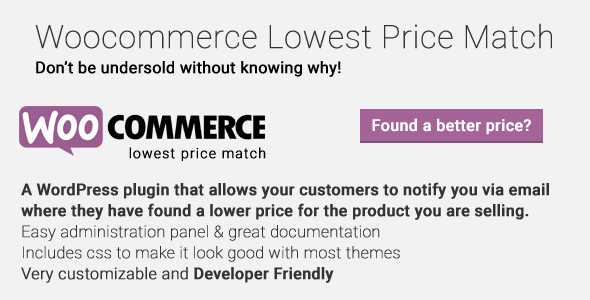Woocommerce Lowest Price Match
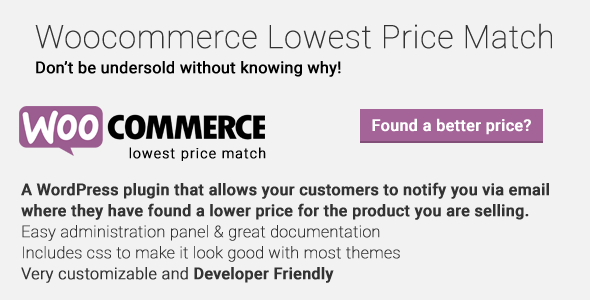
WordPress – Woocommerce Lowest Price Match
A WordPress plugin that allows your customers to notify you via email where they have found a lower price for the product you are selling.
Don’t be undersold without knowing why!
Features
- User friendly admin panel.
- Customizable form – you decide what fields to display and what fields to hide on the product page
- Frontend form is protected from bots to help eliminate spam
- Nice form slide toggle with jQuery
- Designed to look good on most themes (css file included)
- Translation ready via po/mo files
- Developer friendly. Includes filters and actions
- Can be disabled per product.
Usage
In order to setup the Woocommerce Lowest Price Match plugin, navigate from your WordPress administration panel to “Woocommerce -> Lowest Price Match“
Display Options on Product Page
Choose to display the following options when setting up the plugin:
- Customer Name: Lets you choose whether to display or not the customer name field on the product page
- Customer Email: Lets you choose whether to display or not the customer email field on the product page
- Customer Telephone: Lets you choose whether to display or not the customer telephone field on the product page
- Url of Lowest price: Lets you choose whether to display or not the URL of the website that has a lower price than yours on the product page
- Lowest price: Lets you choose whether to display or not the desired price field that the customer has found in another site on the product page
- Comments: Lets you choose whether to display or not the comments text area on the product page
- Customer Name Label: Specify the label of the related field
- Customer Email Label: Specify the label of the related field specified above
- Customer Telephone Label: Specify the label of the related field specified above
- Url of Lowest price Label: Specify the label of the related field specified above
- Lowest price Label: Specify the label of the related field specified above
- Comments Label: Specify the label of the related field specified above
- Lowest Price Match Button Text: Specify the text on the button/link that will toggle the whole form
- Email recipient: Specify the recipient of the email that will get the submitted form. If the field is left blank, then the administrator of the the WordPress installation will get the email. You may specify more than one email by separating them with a comma, eg:
me@here.com,me@there.com
- * Save Changes * and you are ready to go!
For Developers
Many hooks are in place. Please look in the code for a full list. Below are a couple of examples and their use.
Filters
You can alter the subject of the email that is sent to you
add_filter( 'wbpm_email_subject', 'my_wbpm_email_subject');
function my_wbpm_email_subject($subject) {
$subject = $subject.' some more subject';
return ($subject);
}
Actions
You may add your own css class for each field of the form, eg.
add_action( 'wbpm_row_class', 'my_wbpm_row_class');
function my_wbpm_row_class($class) {
$class = ' form_row ';
return ($class);
}
Requirements
- WordPress 4.0+
- Woocommerce 2.3, Woocommerce 2.2, Woocommerce 2.1
- PHP 5.2+
Frequently Asked Questions
-
Can I add additional fields?
Yes, additional fields can be added via filters.
-
Can I send the email to multiple email addresses?
Yes, just separate the emails with a comma in the email receipt field on the settings page.
-
Nothing happens when the form is submitted?
All fields on the form are required with the exception of the text box. If a user leaves one
blank, the form will not send. If all required fields are filled out and the form is still not
sending, make sure that your site does not have any javascripts errors.
Installation
This wordpress plugin can be installed as any other wordpress plugin. Installation is simple.
- Extract the zip file you have downloaded.
- Login to your administration panel (ex. http://www.yourdomain.com/wp-admin).
- Go to Plugins -> Add New.
- At the top of the page click the “Upload Plugin” link
- Click choose file (or what your browser uses to navigate to your files)
- From the extracted files of step one (1) navigate to and select woo-better-price-match.zip and click “Install Now“
- You may be asked to confirm your wish to install the Plugin.
- If this is the first time you’ve installed a WordPress Plugin, you may need to enter the FTP login credential information. If you’ve installed a Plugin before, it will still have the login information. This information is available through your web server host.
- Click Proceed to continue with the installation. The resulting installation screen will list the installation as successful or note any problems during the install.
- If successful, please click Activate Plugin to activate it.
Changelog
1.0.2 04/29/2016
- Bug: Fixed scrolling to top when the form sliding button was clicked
1.0.1 07/20/2015
- Feature: Added the option to disable the plugin per product
- Bug: Fixed a case that it would reset some of the plugin settings on the disable and re-enable of it
1.0 07/17/2015
- Initial release
Sources and Credits
This plugin uses the following libraries
- None